Top 9 Task Manager Tricks for Windows 10/11 User Should Know
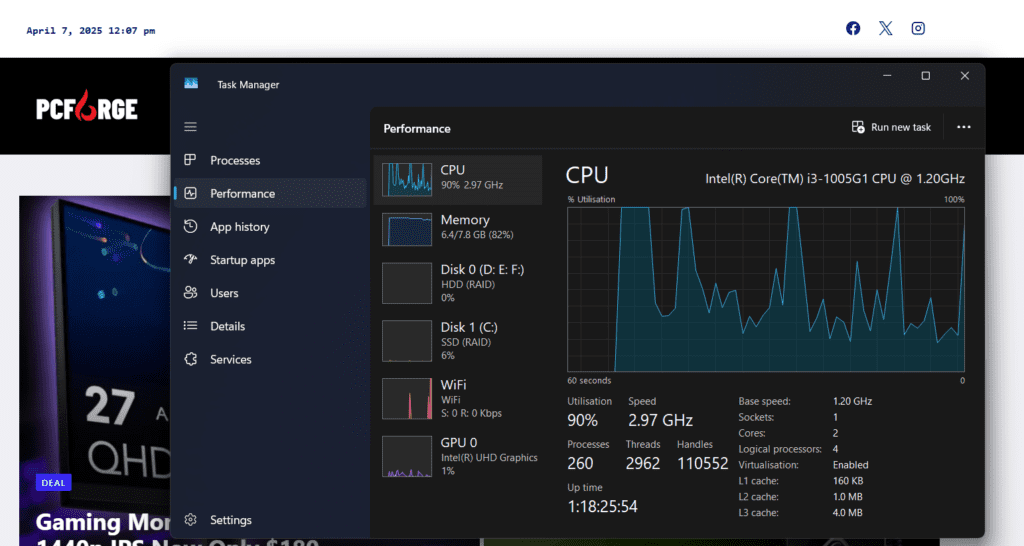
If you’re a regular Windows user, you’ve likely used Task Manager to force-close a frozen app. But Task Manager is much more than just an emergency fix it’s a robust tool that helps manage, monitor, and troubleshoot your system. These Task Manager tricks for Windows 10/11 can unlock hidden capabilities, improve your PC’s performance, and help you understand your system like never before. Whether you’re using Windows 10 or 11, learning these tricks will turn you into a more confident and efficient user.
Launch Task Manager Instantly with the Right Shortcut
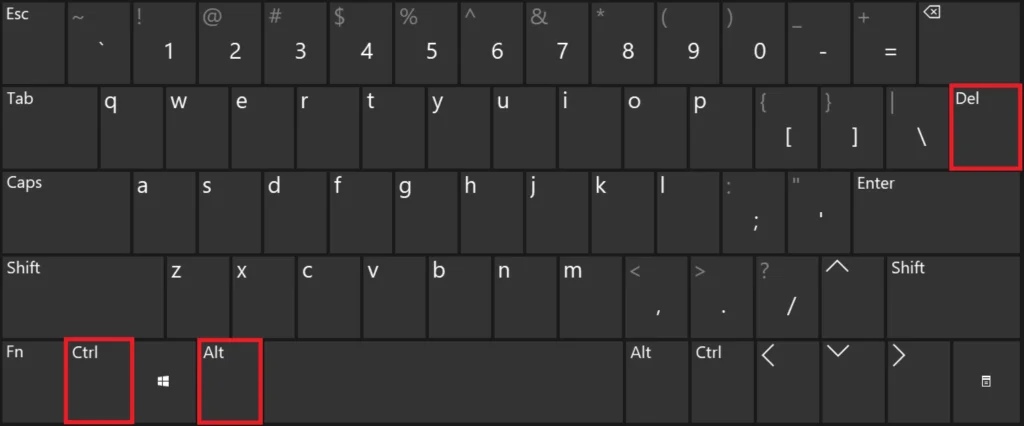
One of the most overlooked Task Manager tricks for Windows 10/11 is simply knowing the fastest way to open it. While many users are familiar with pressing Ctrl + Alt + Del, there’s a quicker alternative: Ctrl + Shift + Esc. This opens Task Manager directly without navigating through menus. You can also right-click the taskbar in Windows 10 to launch it, but in Windows 11, you’ll need to right-click the Start button and select Task Manager from the menu. Knowing these shortcuts is essential for quick troubleshooting.
Explore All Task Manager Tabs, Not Just “Processes”
To truly master Task Manager tricks for Windows 10/11, you must go beyond the Processes tab. The other tabs—Performance, App history, Startup, Users, Details, and Services—offer deep insights into how your system works. The Performance tab gives real-time stats on CPU, memory, disk, and network usage. Startup helps you manage boot-time apps, and App history shows past usage stats. The Details tab allows advanced control over running processes, and Services helps manage essential background tasks. Understanding each tab gives you full visibility of your system’s activity.
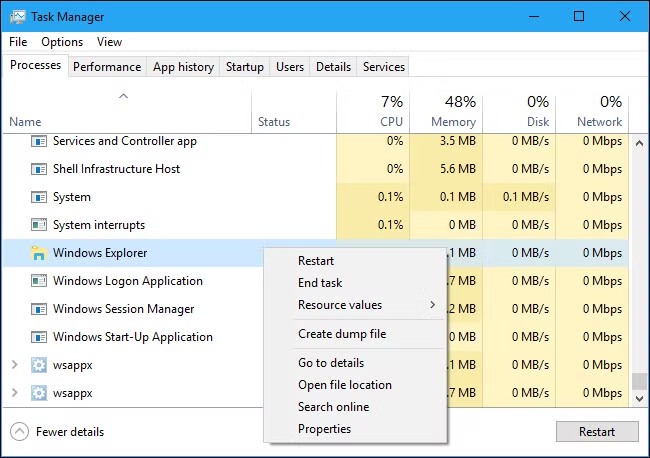
Speed Up Windows Startup with Startup Impact Analysis
Another vital part of using Task Manager tricks for Windows 10/11 is improving boot speed. The Startup tab not only shows which apps launch at boot but also indicates their Startup impact low, medium, or high. Disabling high-impact apps you don’t need at startup can significantly improve boot time. Just right-click the app and select Disable. This method is a safer alternative to uninstalling software and allows better control over system performance.
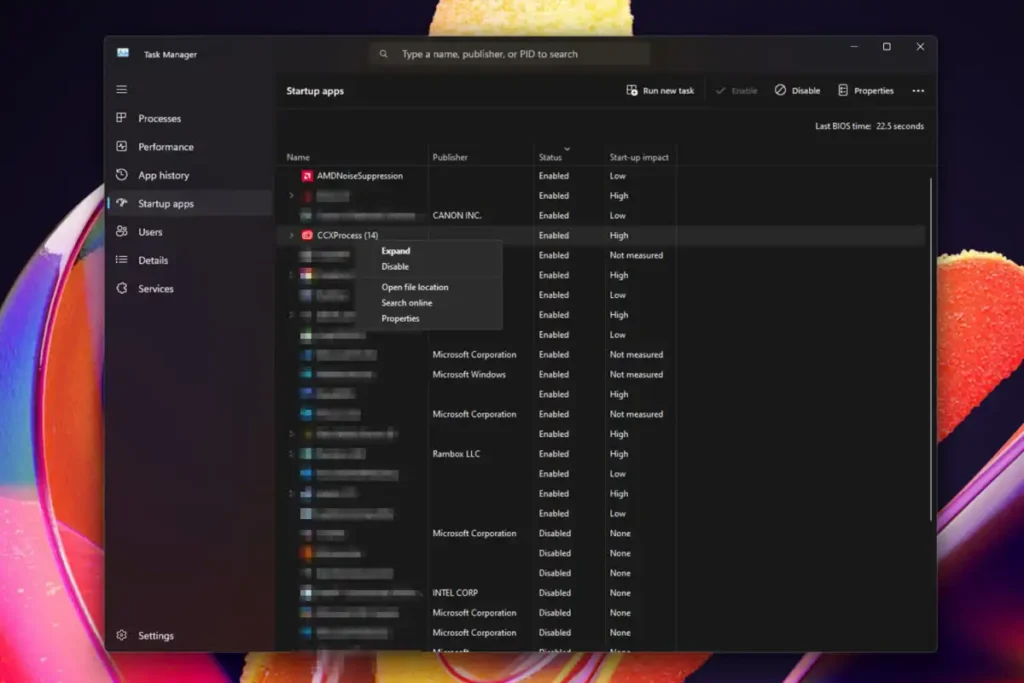
Monitor Real-Time System Performance Like a Pro
The Performance tab is one of the most valuable sections when discussing Task Manager tricks for Windows 10/11. It includes live charts that display CPU, memory, disk, and network activity. If your system is lagging or an application is misbehaving, this section can help you pinpoint the issue. For example, a consistently high disk usage might indicate a background process that’s slowing your system. With this real-time data, you can make informed decisions about what to close or upgrade.
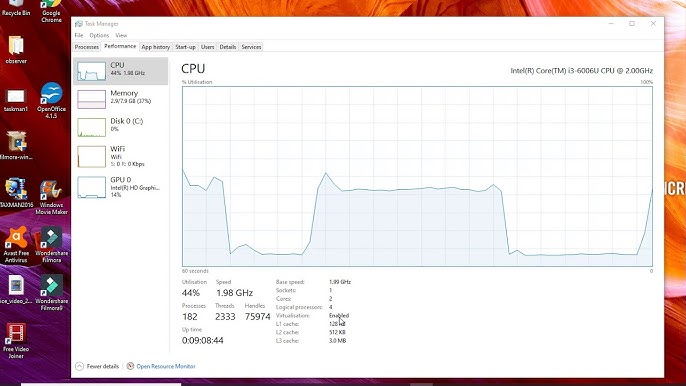
Use Right-Click Options for Extra Control
Many users don’t realize that one of the best Task Manager tricks for Windows 10/11 is right-clicking on any process. This reveals hidden options like “Open file location”, “Search online”, “Go to details”, and “End task”. These features are particularly helpful when dealing with suspicious processes or software consuming too many resources. For instance, if you see a strange app name, you can right-click and search online to check if it’s safe.
Change Resource Values for Clearer Insight
By default, Task Manager displays system usage in percentages, which can sometimes be misleading. One of the smart Task Manager tricks for Windows 10/11 is switching these to actual values like MB, GB, or MHz for more precise monitoring. This can be done by right-clicking the value columns or graphs in the Performance tab. For anyone managing memory-heavy applications or multitasking workflows, this change makes it easier to understand your system’s load.
Gain Advanced Control via “Go to Details”
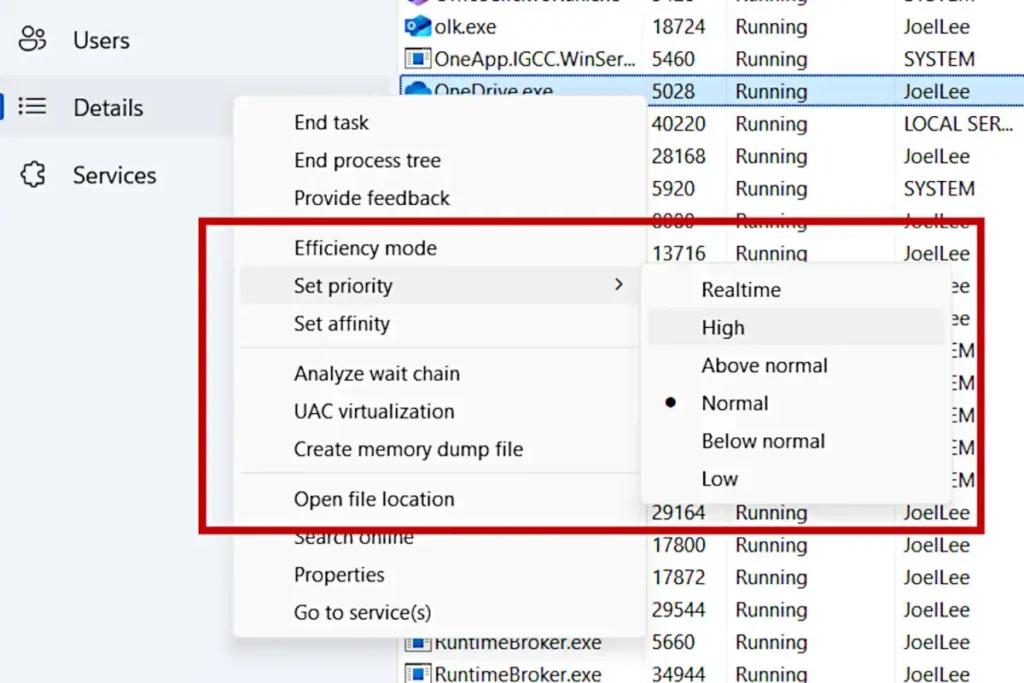
The “Go to Details” option is one of the most powerful Task Manager tricks for Windows 10/11. When a program is acting up, right-click it from the Processes tab and choose “Go to Details”. This takes you to the Details tab, where you can set process priority, CPU affinity (which cores it runs on), or even suspend it temporarily. It’s a deeper level of control that regular users don’t usually explore but can be extremely useful for advanced troubleshooting.
Monitor GPU Usage – A Must for Gamers and Creators
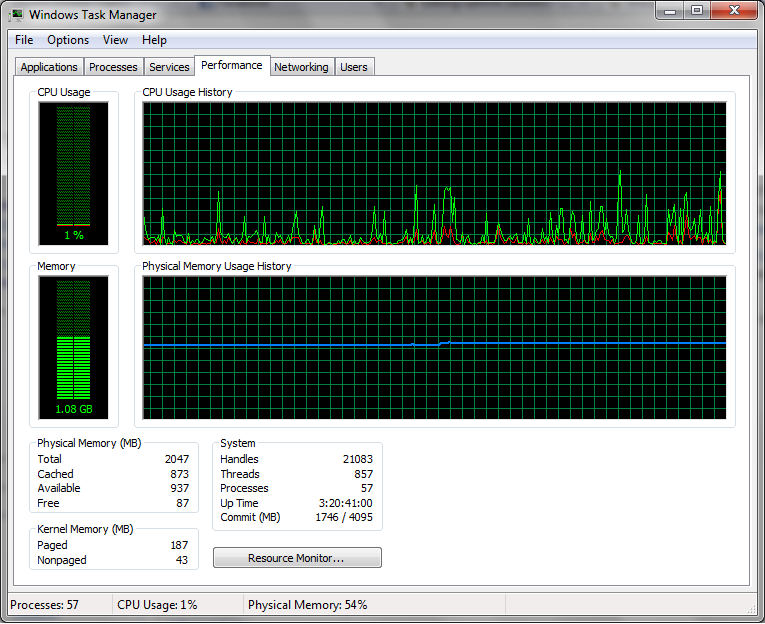
A newer addition to Task Manager tricks for Windows 10/11 is GPU monitoring. Found in the Performance tab, the GPU section displays live graphics card usage, video memory, and temperature. This is especially valuable for gamers, video editors, or 3D artists who need to keep track of hardware-intensive tasks. If your game is lagging or a render fails, GPU stats in Task Manager can reveal if your graphics card is maxed out or overheating.
Launch Tasks Directly When Windows Fails
One of the lesser-known but life-saving Task Manager tricks for Windows 10/11 is using it to launch new tasks directly. If your desktop crashes or the Start menu becomes unresponsive, open Task Manager, go to File > Run new task, and type explorer.exe to restore the desktop. You can also launch tools like Command Prompt, PowerShell, or even your browser from here. It’s a crucial trick when your system is partially frozen.